Table of Contents
Microsoft Copilot AI is an AI-powered assistant built into Microsoft 365 applications, designed to boost productivity and streamline tasks. For small businesses, Copilot is especially valuable as it automates routine work, offers smart insights, and improves communication and collaboration. By using advanced AI, Microsoft Copilot can transform business operations, helping small teams save time, make better decisions, and focus on more important tasks. This is particularly beneficial for small businesses with limited resources, enabling them to stay competitive and efficient. In this article, we’ll explore practical ways small businesses can use Microsoft Copilot AI in their day-to-day operations.
What is Microsoft Copilot?
Microsoft Copilot is an AI-powered assistant integrated into Microsoft 365 applications like Word, Excel, PowerPoint, Outlook, and Teams. It uses advanced AI to provide intelligent suggestions, automate tasks, and deliver real-time data insights, enhancing productivity without disrupting workflow.
At its core, Microsoft Copilot leverages AI, including advanced machine learning and natural language processing. These technologies enable Copilot to understand context, interpret user commands, and provide relevant responses. For instance, in Word, Copilot can help you generate content, refine your writing, and suggest edits. In Excel, it can assist with data analysis, creating charts, and offering insights without the need for complex formulas. In Outlook and Teams, Copilot can help manage emails, schedule meetings, and summarize conversations, streamlining your communication and scheduling tasks. This AI-driven approach makes working with Microsoft 365 apps more intuitive and efficient.
 Who has access to Microsoft Copilot?
Who has access to Microsoft Copilot?
Microsoft Copilot is available to users with specific Microsoft 365 subscriptions, including Microsoft 365 Business Standard, Business Premium, and Enterprise plans such as E3 and E5. Small businesses are most likely to encounter Copilot within these subscription tiers, as it is integrated into commonly used applications like Word, Excel, PowerPoint, Outlook, and Teams. However, businesses with more basic subscription plans, such as Microsoft 365 Business Basic or Office Home & Business, are less likely to have access to Copilot’s advanced features.
How much does Microsoft copilot cost?
Copilot for Microsoft 365 costs $30/user a month. However, Copilot integration only works with specific M365 licenses. See the chart below for a breakdown of M365 licenses that include Copilot.
- Microsoft 365 Enterprise Plans:
- E3: Includes core productivity apps and Copilot features.
- E5: Offers advanced security, compliance, and analytics in addition to Copilot.
- Microsoft 365 Business Plans:
- Business Standard: Suitable for businesses needing a comprehensive suite of productivity tools, including Copilot.
- Business Premium: Adds advanced security features along with the Copilot capabilities available in Business Standard.
- Office 365 Plans:
- Office 365 E3: Provides access to essential Office apps and Copilot features.
- Office 365 E5: Includes advanced security and compliance features, along with Copilot.
- Other Specific Plans:
- Microsoft 365 Education Plans: Some educational plans, like A3 and A5, also include Copilot features to support educational institutions.
What Microsoft apps have Copilot?
Microsoft Copilot is integrated into several Microsoft 365 applications to enhance productivity and streamline business operations. Here are the key applications that incorporate Microsoft Copilot:
- Word: Helps with writing, editing, summarizing, and generating text.
- Excel: Assists with data analysis, generating insights, and automating tasks like creating charts and tables.
- PowerPoint: Aids in creating presentations, generating slides, and designing layouts.
- Outlook: Helps with drafting emails, summarizing threads, and scheduling meetings.
- Teams: Enhances meeting productivity by generating meeting summaries, action items, and facilitating collaboration.
- OneNote: Assists in organizing notes, summarizing content, and suggesting improvements.
- Power BI: Aids in data visualization, generating reports, and providing insights from data analysis.
- Dynamics 365: Enhances customer relationship management (CRM) by automating customer interactions, analyzing sales data, and providing actionable insights.
How Can You Use Copilot? 8 Practical Applications of Microsoft Copilot for Small Businesses
1. Enhanced Productivity and Efficiency
Microsoft Copilot, especially when integrated with Microsoft 365, offers several ways to enhance productivity and streamline processes. Here are some key benefits:
- Automating Repetitive Tasks: Copilot frees up valuable time by automating repetitive tasks. Whether it’s drafting emails, creating visuals, or generating code snippets, Copilot can handle routine work, allowing employees to focus on more strategic and high-value activities.
- Tailored Suggestions: Copilot analyzes data, understands context, and provides personalized recommendations. By learning from user preferences and work patterns, it adapts over time, delivering increasingly relevant suggestions.
- Faster First Drafts: Copilot helps users get to a good first draft more quickly. Whether you’re writing reports, emails, or code, it provides intelligent suggestions and accelerates the initial creation process.
- Improved Meeting Efficiency: Copilot enables catching up on missed meetings nearly four times faster. It assists in summarizing discussions and extracting key points, enhancing meeting productivity.
- Reduced Email Processing Time: Copilot helps users spend less time processing emails. It can assist in composing responses, flagging important messages, and organizing inbox content.
- Enhanced Data Analysis: For tools like Power BI, Copilot can automate tasks such as creating visuals and generating DAX calculations. This speeds up data analysis and report creation.
2. Automated Data Analysis in Excel
Microsoft Copilot in Excel offers various capabilities for automated data analysis, making tasks like data summarization, trend identification, and chart creation more efficient. Here’s a step-by-step guide on how to perform automated data analysis with Copilot in Excel:
- Select Data Range: Highlight the range of data that you want to analyze within your Excel worksheet.
- Invoke Copilot: With your data selected, invoke Copilot by clicking on the Copilot icon or selecting the relevant option from the toolbar.
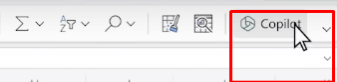
- Specify Analysis Request: Use natural language commands or prompts to instruct Copilot on the type of analysis you want to perform. For example:
- “Summarize this data”
- “Identify trends in this data”
- “Create a chart for this data”
- “Generate insights from this data”
- Review Suggestions: Copilot will provide suggestions and insights based on your request. This could include generating summary statistics, identifying trends or patterns, creating charts, or offering recommendations for further analysis.
- Customize Analysis: Depending on your requirements, you can customize the analysis generated by Copilot. For example, you can adjust chart types, filter data, or modify summary calculations.
- Apply Analysis: Once you’re satisfied with the analysis generated by Copilot, apply the results to your Excel worksheet. This may involve inserting charts, tables, or summary reports directly into your workbook.
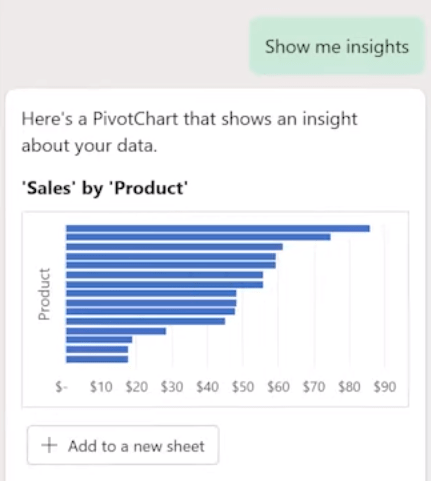
3. Calendar Integrations
- Automated Scheduling: Helps automate the process of scheduling meetings by analyzing participant availability and suggesting optimal times.
- Meeting Preparation: Provides summaries of previous meetings, relevant documents, and context to help users prepare effectively for upcoming meetings.
- Conflict Resolution: Identifies and resolves scheduling conflicts by proposing alternative times or suggesting adjustments.
- Meeting Reminders: Sends intelligent reminders and follow-ups based on the importance and context of meetings.
- Integration with Teams: Integrates with Microsoft Teams, allowing users to schedule, join, and manage Teams meetings directly from their calendar.
- Time Zone Management: Handles time zone differences efficiently, ensuring that meetings with participants from different regions are scheduled at convenient times for all.
- Task Management: Links calendar events with task lists, helping users track deadlines and manage their workload.
- Smart Recommendations: Provides recommendations for meeting durations, locations, and participants based on past data and organizational norms.
- Calendar Insights: Offers insights into calendar usage, such as time spent in meetings versus focused work time, helping users optimize their schedules.
- Email Integration: Scans emails for meeting requests and automatically schedules them, reducing the back-and-forth typically required to set up meetings.
- Agenda Creation: It assists in creating detailed meeting agendas, pulling in relevant documents and notes, and ensuring all necessary topics are covered.
- Automatic Updates: Keeps calendars up to date with changes in meeting times, locations, or participants, ensuring everyone has the latest information.
- Follow-Up Actions: Helps organize follow-up actions and assigns tasks to participants, ensuring accountability and progress.
4. Email Management
 Microsoft Copilot enhances email management in Outlook through a variety of AI-driven features designed to streamline communication and increase productivity:
Microsoft Copilot enhances email management in Outlook through a variety of AI-driven features designed to streamline communication and increase productivity:
- Email Composition: Assists in drafting emails by suggesting phrases, correcting grammar, and providing complete sentence suggestions based on the context. It can help you write emails faster and ensure they are clear and professional.
- Summarizing Emails: Summarize long email threads, highlighting the most important points and actions required. This helps users quickly understand the gist of lengthy conversations without having to read every message in detail.
- Prioritizing Emails: Using AI, Copilot can prioritize your inbox by identifying urgent messages and sorting them based on importance. It can flag high-priority emails and suggest which ones require immediate attention.
- Automating Responses: For frequently received inquiries or standard responses, Copilot can automate replies. It learns from your previous interactions to suggest appropriate responses, saving you time on repetitive tasks.
- Scheduling Meetings: When an email involves scheduling a meeting, Copilot can automatically find available times on your calendar, propose meeting slots to participants, and even send out calendar invites.
- Follow-Up Reminders: Can set reminders for follow-ups on important emails, ensuring you don’t miss critical responses or actions. It can track emails that need replies and remind you to follow up after a specified period.
- Filtering and Organizing: Assists in organizing your inbox by categorizing emails into folders, applying labels, and filtering out spam or low-priority messages. This helps maintain a clean and efficient inbox.
- Insights and Analytics: Provides insights and analytics on your email habits, such as response times and frequently contacted individuals, helping you optimize your email management practices.
5. Automated customer service responses

- Email Personalization: Generates personalized email responses based on customer data, preferences, and past interactions, improving engagement.
- Automated Follow-Ups: Schedules and sends follow-up emails post-customer interactions, ensuring timely communication.
- Content Scheduling: Manages and publishes content across social media platforms like LinkedIn, ensuring consistent and timely posts.
- Response Templates: Provides smart response templates for common customer inquiries, enhancing response time and consistency.
- Customer Insights: Analyzes interactions to generate insights, helping tailor future communications and marketing strategies.
- Campaign Performance Analysis: Tracks and reports on marketing campaign performance, suggesting improvements.
- Engagement Analysis: Monitors and analyzes social media engagement metrics to inform content strategy.
- Sentiment Analysis: Analyzes social media mentions and comments to gauge public sentiment and respond appropriately.
- Natural Language Processing: Uses NLP to understand and respond to customer inquiries accurately.
- Chatbots: Implements intelligent chatbots within Teams for handling common queries and tasks.
- Predictive Analytics: Utilizes predictive analytics to forecast customer needs and behaviors.
- Social Listening: Monitors social media channels for relevant keywords and trends, keeping the team informed.
- Integration with CRM: Integrates with Dynamics 365 to keep customer data updated and accessible.
- Crisis Management: Identifies potential PR issues early and suggests responses to mitigate negative impacts.
- Audience Insights: Offers insights into audience demographics and behavior for tailored content strategies.
- LinkedIn Analytics: Provides detailed analytics for LinkedIn posts and profiles, aiding professional networking efforts.
6. Smart meeting summaries and action items (Teams)
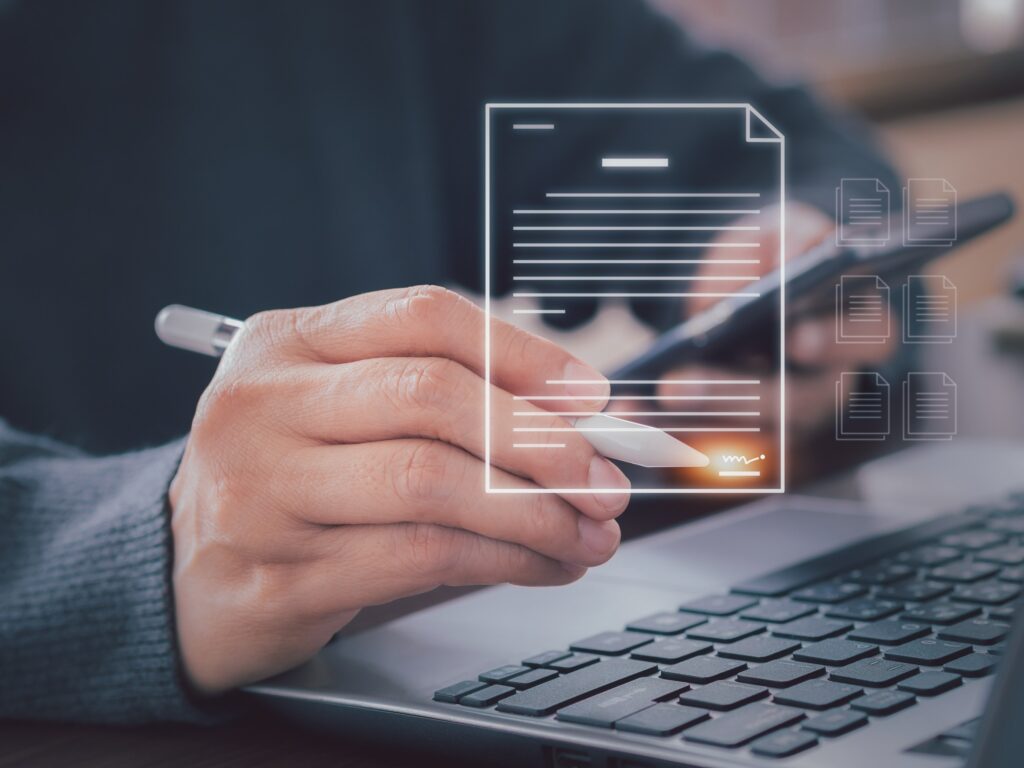
- Real-Time Language Translation During Meetings: Provides real-time translation for multiple languages during meetings, breaking down language barriers and facilitating global collaboration.
- Enhanced Team Collaboration: Suggests tasks and deadlines based on project goals and team performance, helping to keep everyone on track.
- Project Management and Planning: Aids in project management by creating and managing project plans, tracking progress, and adjusting schedules as needed.
- Meeting Summaries and Action Items: Generates summaries of meetings and lists of action items, ensuring that all team members are informed and clear on next steps.
- Automated Meeting Scheduling: Analyzes participants’ availability and schedules meetings at optimal times, reducing the back-and-forth typically involved.
- Task Assignment and Tracking: Assigns tasks to team members and tracks their progress, ensuring accountability and timely completion.
- Meeting Preparation Assistance: Helps prepare for meetings by gathering relevant documents, summarizing past meetings, and suggesting agenda items.
- Customizable Notifications: Sends intelligent notifications and reminders based on project timelines, deadlines, and team priorities.
- Enhanced Video Conferencing: Provides features such as background noise reduction, automatic framing, and real-time captioning during video calls.
- Resource Allocation: Suggests optimal resource allocation based on team workload and project requirements, ensuring efficient use of resources.
7. Automated project updates and reporting
- Automated Status Updates: Generates and sends regular project status updates to relevant parties, keeping everyone informed of progress and changes.
- Predictive Analytics for Project Outcomes: Utilizes predictive analytics to forecast project outcomes, identify risks, and suggest proactive measures.
- Real-Time Progress Tracking: Updates dashboards and reports in real-time to reflect the latest project data.
- Automated Reporting: Creates comprehensive project reports on a scheduled basis or on-demand, including key metrics and performance indicators.
- Data Security and Compliance: Ensures project data is managed in compliance with industry standards, providing robust security to protect sensitive information.
- Budget Tracking and Reporting: Monitors budgets and expenses, generating financial reports to highlight variances and potential cost overruns.
- Milestone Tracking: Tracks key milestones and updates stakeholders on progress, aligning with project timelines and goals.
- Performance Metrics and KPIs: Automatically calculates and reports on performance metrics and key performance indicators to provide a clear picture of project health.
- Risk Management Reporting: Identifies and reports on potential risks, offering recommendations for risk mitigation throughout the project lifecycle.
8. Proactive threat detection and response

- Real-Time Threat Detection: Monitors network activity and system logs in real-time to identify unusual or suspicious behavior, providing immediate alerts for potential security threats.
- Automated Incident Response: Automatically triggers predefined response protocols when a threat is detected, such as isolating affected systems, blocking malicious IP addresses, and notifying relevant personnel.
- Behavioral Analysis: Utilizes machine learning to analyze user and entity behavior, detecting anomalies that may indicate a security breach or insider threat.
- Threat Intelligence Integration: Integrates with threat intelligence feeds to stay updated on the latest threats and vulnerabilities, enhancing its ability to detect emerging threats.
- Vulnerability Management: Scans systems and applications for known vulnerabilities, prioritizing them based on risk and recommending remediation actions.
- Security Event Correlation: Correlates security events from multiple sources to identify patterns and link related incidents, providing a comprehensive view of potential threats.
- Compliance Monitoring: Continuously monitors systems and processes to ensure they comply with industry standards like GDPR, HIPAA, and others, generating alerts for non-compliant activities.
- Audit Trails and Reporting: Maintains detailed audit trails of security events and responses, providing comprehensive reports for compliance audits and regulatory requirements.
- Data Encryption and Protection: Ensures sensitive data is encrypted both in transit and at rest, protecting it from unauthorized access and breaches.
- Incident Investigation Support: Provides tools and data to support in-depth investigation of security incidents, helping to identify root causes and prevent future occurrences.
- Threat Hunting: Assists security teams in proactively searching for hidden threats within the network, leveraging advanced analytics and machine learning.
- Security Awareness Training: Recommends and helps implement security awareness training for employees, reducing the risk of human error leading to security incidents.
What are the drawbacks of Microsoft Copilot for small business?
- Cost: The subscription fees for Microsoft Copilot and related services can be expensive for small businesses with limited budgets. Advanced features may require higher-tier plans, adding to the cost.
- Complexity: The setup and integration of Copilot with existing systems can be complex and may require technical expertise that small businesses might lack. This could necessitate hiring additional IT support or consultants.
- Overhead: Continuous monitoring and management of Copilot’s functionalities might add to the operational overhead. Small businesses might find it challenging to allocate resources for this purpose.
- Training Requirements: Employees may need training to effectively use Copilot’s advanced features. This training can take time and resources, which might be challenging for small businesses to provide.
- Customization Limitations: While Copilot is powerful, it may not offer the level of customization that some small businesses require. Customizing the tool to fit specific needs might be limited or require additional investment.
- Integration Challenges: Integrating Copilot with existing legacy systems or non-Microsoft products can be challenging. Compatibility issues might arise, requiring additional time and resources to resolve.
- Dependency on Internet Connectivity: As a cloud-based solution, Copilot requires a reliable internet connection. Small businesses in areas with poor connectivity may experience disruptions in service.
- Privacy Concerns: Storing sensitive business data on the cloud can raise privacy and security concerns. Small businesses must ensure they comply with data protection regulations and trust Microsoft’s data handling policies.
Microsoft Copilot vs. ChatGPT: Key Differences
Microsoft Copilot and ChatGPT are both AI tools, but they serve different purposes and are integrated into distinct environments. Microsoft Copilot is an AI-powered assistant integrated into Microsoft Office 365 applications, such as Word, Excel, and PowerPoint. It helps users by generating content, providing writing suggestions, creating data visualizations, and automating repetitive tasks within these applications. ChatGPT, developed by OpenAI, is a versatile language model designed for general conversational purposes. It can engage in a wide range of topics, provide information, answer questions, and generate text across various domains. While Copilot is tailored for productivity within specific software, ChatGPT is more of a broad, interactive AI suitable for diverse conversational contexts.
Criteria | Microsoft Copilot | ChatGPT |
Purpose and Integration | Integrated with Microsoft 365, focused on productivity and business applications | General-purpose conversational AI, broader range of applications |
Use Cases | Document management, project planning, productivity enhancement | Customer service, content generation, interactive websites |
User Experience | Seamless integration within existing Microsoft ecosystem | API-based, customizable for various applications |
Protection Against Fileless Threats | Yes, protects against injected RAM only malware | No, does not protect against injected RAM only malware |
Data Handling and Security | Built-in Microsoft 365 security features | Requires external security measures depending on implementation |
Microsoft Copilot Implementation Tips for Small Businesses
Steps to Integrate Microsoft Copilot into Existing Workflows:
- Assess Business Needs: Identify specific areas where Copilot can add value, such as project management, customer service, or marketing.
- Choose the Right Plan: Select a Microsoft 365 subscription that includes Copilot features tailored to your business needs and budget.
- Set Up Infrastructure: Ensure your IT infrastructure is ready for integration, including adequate internet connectivity and compatible devices.
- Install and Configure Copilot: Follow Microsoft’s setup guide to install and configure Copilot. Integrate it with existing Microsoft tools like Teams, Outlook, and Dynamics 365.
- Customize Settings: Customize Copilot settings to align with your workflows, such as defining automated responses, setting up task management preferences, and configuring security protocols.
- Pilot Testing: Start with a small team or department to pilot the implementation. Gather feedback and make necessary adjustments before a full-scale rollout.
- Full Deployment: Gradually roll out Copilot across all relevant departments, ensuring minimal disruption to ongoing operations.

Training and Support Resources for Employees
- Training Sessions: Organize initial and ongoing training sessions to help employees become familiar with Copilot’s features and functionalities.
- Online Tutorials and Webinars: Leverage Microsoft’s library of tutorials, webinars, and documentation available on their website and YouTube channel.
- Internal Knowledge Base: Create an internal knowledge base with guides, FAQs, and troubleshooting tips specific to your company’s use of Copilot.
- Dedicated Support: Assign a dedicated IT support person or team to address any issues and provide continuous assistance as employees adapt to using Copilot.
- Feedback Mechanism: Establish a feedback mechanism where employees can report issues or suggest improvements to optimize Copilot’s use.
Best Practices for Maximizing Benefits from Copilot
- Regular Updates: Keep Copilot and all integrated Microsoft tools up to date to benefit from the latest features and security enhancements.
- Monitor Performance: Regularly review Copilot’s performance and its impact on productivity. Use analytics and reports to identify areas for improvement.
- Security and Compliance: Ensure compliance with industry standards like GDPR and HIPAA by regularly auditing Copilot’s data handling practices and updating security settings.
- Optimize Workflows: Continuously optimize workflows based on insights provided by Copilot, such as task completion rates and customer response times.
Contact IntegriCom to learn how we can help your small business leverage the full potential of Microsoft Copilot. Let us assist you in making your operations more efficient, secure, and compliant with industry standards.
Summary
Microsoft Copilot AI offers small businesses an invaluable tool for enhancing productivity, automating tasks, and streamlining operations across various Microsoft 365 applications. By leveraging advanced AI capabilities, Copilot empowers teams to save time, make informed decisions, and focus on strategic priorities. While there are considerations such as cost, complexity, and training requirements, implementing Copilot with careful planning and support can lead to significant efficiency gains and competitive advantages for small businesses.
Enhance Your Security with IntegriCom Managed IT Services
IntegriCom provides managed IT Services and can manage all your security needs. Please contact us for a free evaluation. We can provide a complete security assessment of your total environment and provide a remediation report and recommended support options.



