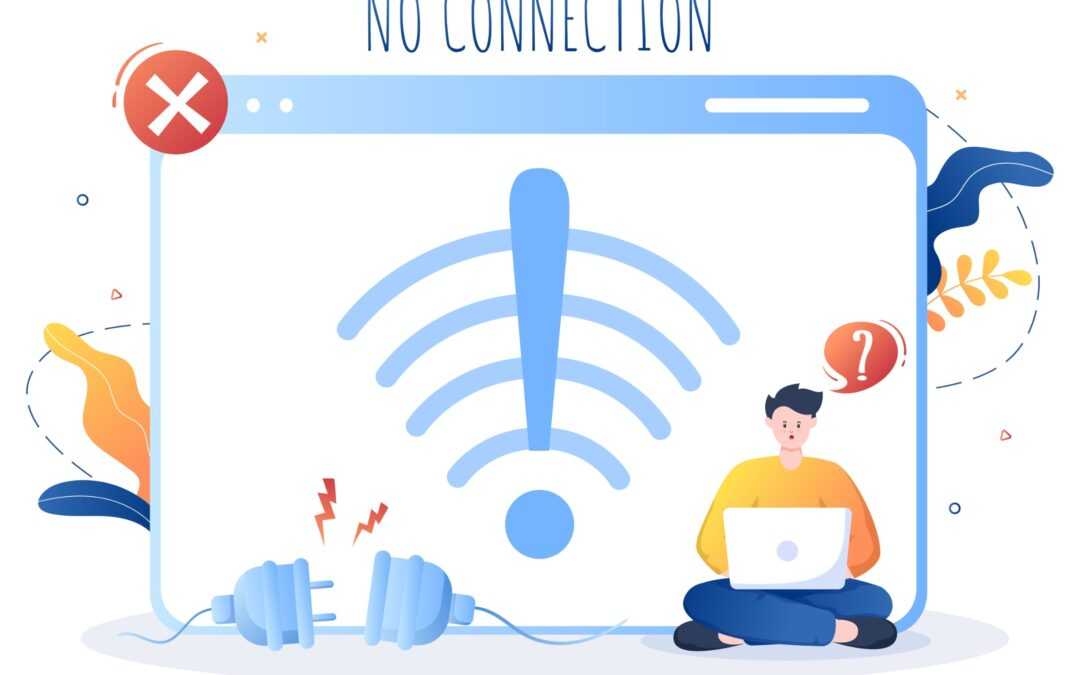Having trouble connecting to the internet or experiencing slow network speeds? Network connectivity issues can be frustrating, but fear not – we’ve got a comprehensive guide to help you troubleshoot and resolve common problems.
Verify Device Connectivity:
Check if other devices can connect to the network. If they can, the issue may be specific to your device. If none of the devices can connect, the problem may be with the router or modem. Move to the corresponding step below.
The internet is not working for any device
Restart Your Router and Modem: Power cycle your router and modem by unplugging them, waiting 30 seconds, and plugging them back in. This can often resolve temporary connectivity issues.
Check for Firmware Updates: Ensure your router has the latest firmware updates. Visit the manufacturer’s website for your router model and follow the instructions to update the firmware. If you do not feel comfortable doing this, please move to the next step as your ISP should be able to do this for you.
Contact Your Internet Service Provider (ISP): If all else fails, reach out to your ISP for assistance. There may be issues on their end that require their intervention.
Other devices can connect to the internet
Check Physical Connections: Ensure all cables are securely connected. For wired connections, inspect Ethernet cables for damage. If you’re on Wi-Fi, make sure you’re within range of the router.
Run Network Troubleshooter: Most operating systems have built-in network troubleshooters. Run these tools to diagnose and automatically fix common connectivity problems.
Update Network Drivers: Ensure your network drivers are up-to-date. Outdated drivers can cause connectivity issues. On another computer that can connect to the internet visit the manufacturer’s website to download the drivers for your network adapter. You can put the drivers on a USB stick and transfer them to the PC with the issue and install the drivers.
Disable Firewall and Antivirus Temporarily: Sometimes, firewalls and antivirus programs can block network connections. Temporarily disable them to see if it resolves the issue. If it does, adjust the settings to allow the necessary connections. Please do not leave security tools turned off but find a way to fix the issue or switch antivirus software.
Test with a Different DNS Server: Switching to a different DNS server can improve connectivity. Use Google’s public DNS (8.8.8.8 and 8.8.4.4) or other reliable DNS servers to see if it makes a difference.
Remember to test your connection after each troubleshooting step to identify the root cause of the issue. If problems persist, professional assistance may be necessary.