Part 1: Importance of Drivers
1.1 What are Drivers?
Drivers are software components that allow the operating system to interact with hardware devices such as graphics cards, network adapters, sound cards, and more. They translate commands from the operating system into instructions that the hardware can understand and execute.
1.2 Importance of Keeping Drivers Updated
- Performance Optimization: Updated drivers often include performance improvements and bug fixes, which can enhance the overall performance and stability of your system.
- Compatibility: Updated drivers ensure compatibility with the latest software and operating system updates, preventing compatibility issues and potential conflicts.
- Security: Updated drivers often include security patches that address vulnerabilities, reducing the risk of security breaches and malware attacks.
- Feature Enhancements: Updated drivers may introduce new features or functionality to hardware devices, providing additional capabilities and improving user experience.
Part 2: Using Driver Update Utilities
Driver utilities are software applications or tools specifically developed to streamline the management and updating of device drivers on a computer system. These utilities provide users with an easy-to-use interface that scans your computer for which drivers you need and installs them automatically. Make sure your device is plugged in with sufficient power before running driver updates. Turning off or restarting your device while updates are running may cause issues.
There are many “All-in-one” driver updates that can often be malicious. IntegriCom recommends going to your computers manufacturer’s specific driver utility software to update drivers. Installing non vendor approved drivers may cause more issues and potentially open users up to malware.
2.1 Dell Command | Update
How to Use: Launch the Dell Command | Update application, which will scan your system for outdated drivers and provide recommendations for updates. Click “Check” to scan for updates and then “Install” to download/install them.
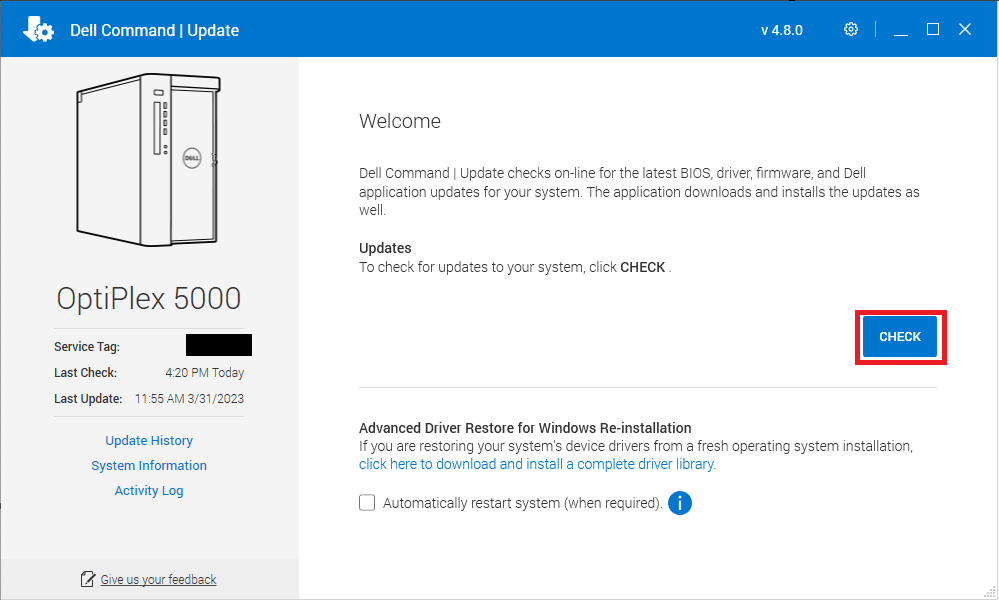
2.2 Lenovo Vantage
How to Use: Open the Lenovo Vantage application and navigate to the “System Update” section. From there, you can scan for available updates and install them with a few clicks.
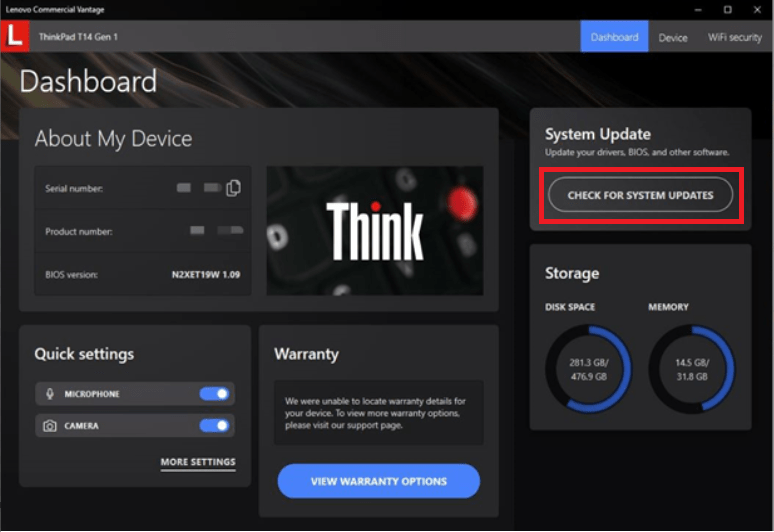
2.3 HP Support Assistant
How to Use: Launch the HP Support Assistant application and select the “Updates” tab. Follow the prompts to check for available updates and install them as needed.
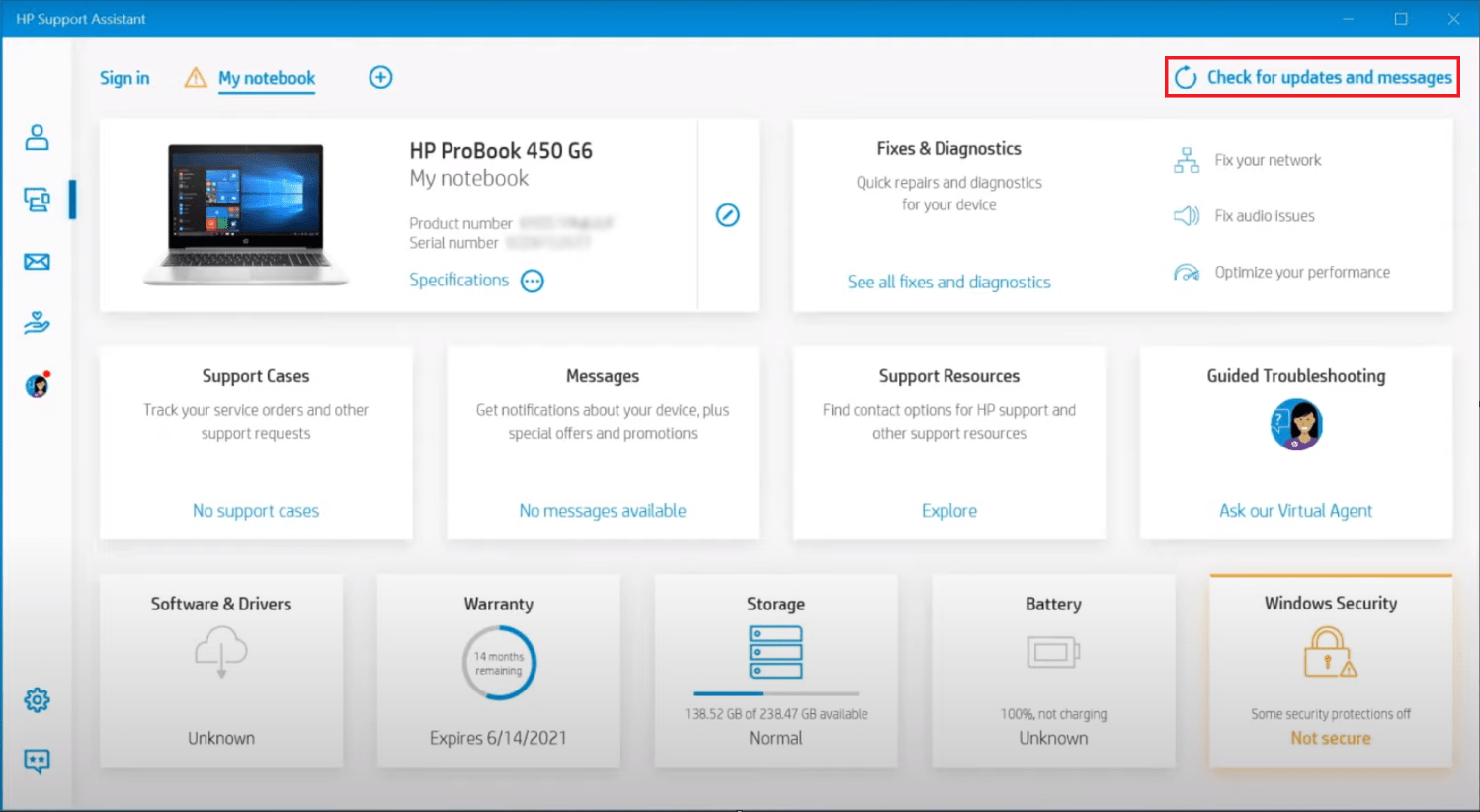
2.4 Asus Live Update
How to Use: Open the Asus Live Update application and follow the on-screen instructions to check for updates and install them.
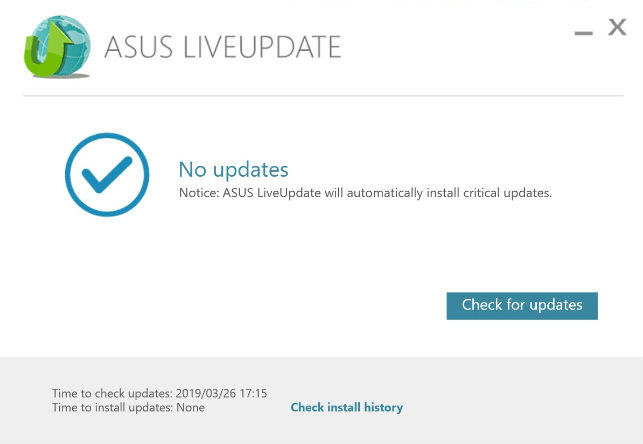
2.5 Acer Care Center
How to Use: Open the Acer Care Center application and navigate to the “Updates” section. From there, you can check for available updates and install them with ease.
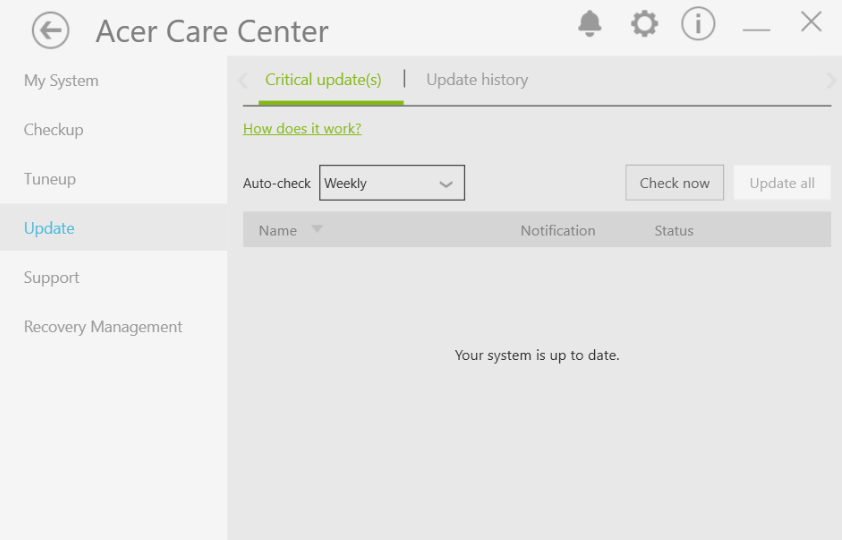
Conclusion:
Drivers are essential software components that enable proper communication between the operating system and hardware devices. Keeping drivers updated ensures optimal performance, compatibility, security, and feature enhancements. By utilizing driver update utilities provided by computer brands, users can easily maintain and update their drivers, thereby optimizing their computing experience and prolonging the lifespan of their hardware. Regularly check for driver updates and install them promptly to ensure your system operates smoothly and efficiently.

