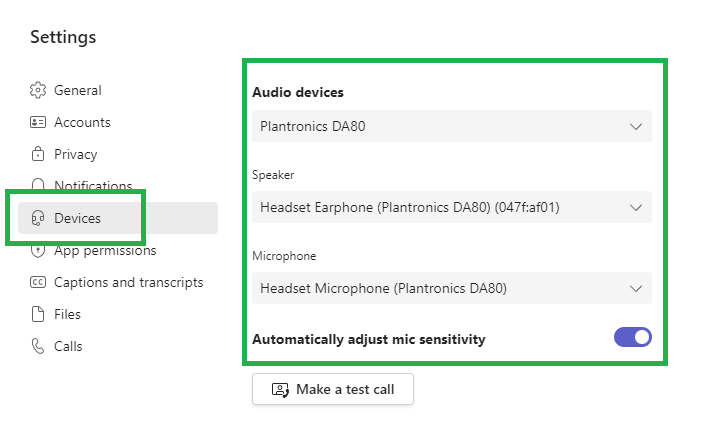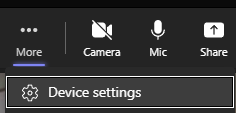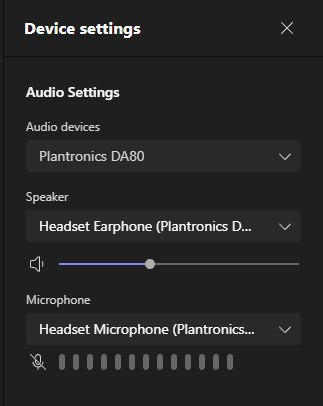Change Audio Devices in Teams
Outside of call
To select the mic, speaker, and camera you want Teams to use for calls and meetings go next to your profile picture at the top of Teams and then choose Select
to see more options > Settings > Devices. Here is where you can change Speaker and Microphone options for your team’s call. To confirm your settings select “Make a test call” to verify everything is working before that important meeting.
In a call
Go to “More” > Device Settings
Here is where you can choose your Audio Devices, both Speaker and MIcrophone